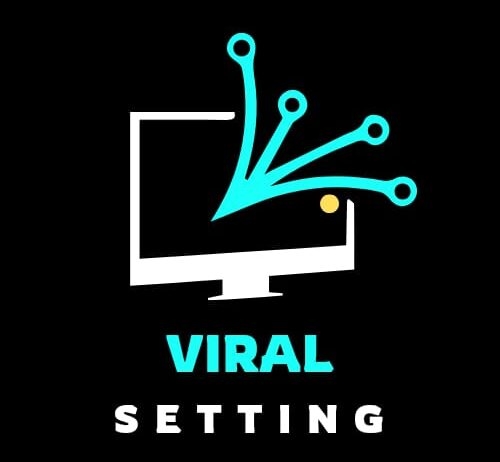How to Reset Your Phone Without Losing Everything: A Complete Guide 100% Working
How to Reset Your Phone Without Losing Everything: A Complete Guide Resetting your phone is a useful way to solve performance issues, fix bugs, or even give your device a fresh start. However, the idea of losing all your important data can make you hesitant to reset your phone. Whether you’re planning a soft reset or a factory reset, there are ways to ensure that your photos, contacts, apps, and other essential data remain safe. In this guide, we’ll walk you through the steps to reset your phone without losing everything, including detailed instructions for Android and iPhone devices, as well as solutions for common issues that may arise during the reset process. Why You Might Want to Know How to Reset Your Phone Before we dive into the how-to, it’s helpful to understand why you might want to reset your phone in the first place. Here are a few common reasons for performing a reset: While these reasons might make resetting your phone sound like a great solution, the fear of losing data can make the process seem daunting. But don’t worry – it’s entirely possible to reset your phone safely without erasing everything. Preparing for a Safe Reset To ensure that your important data is preserved during a reset, you need to take some precautionary steps before proceeding. Here’s what you should do: 1. Back Up Your Data Backing up your data is the most important preparation step. Without a proper backup, you risk losing important files such as contacts, photos, messages, and app data. Depending on whether you have an Android or an iPhone, there are different backup options available. 2. Turn Off Security Features Turning off security features like Face ID, Touch ID, and screen locks can simplify the reset process. If these features are enabled, you might encounter errors or delays when trying to perform a factory reset. 3. Note Your Account Credentials You’ll need to log back into your accounts after the reset, so make sure you have your email, social media, and app login details written down or stored in a secure password manager. This includes: 4. Check for App-Specific Backups Some apps, especially those for messaging or document storage, have their own backup systems. For example, WhatsApp allows you to back up your chats to Google Drive (Android) or iCloud (iPhone). Check the settings in apps like WhatsApp, Facebook, or Google Photos to ensure your data is safe. Types of Resets: Soft vs. Hard Reset Understanding the difference between a soft reset and a hard reset is key. Both are useful, but they serve different purposes. 1. Soft Reset (Reboot) A soft reset is simply restarting your device, which can resolve minor issues like freezing or slow performance. A soft reset doesn’t erase any data or settings, making it the safest option when your phone is acting sluggish. To perform a soft reset: 2. Hard Reset (Factory Reset) A hard reset, also known as a factory reset, wipes your phone’s data and restores it to its original settings. This option should be used when you want to clear all data and settings from the phone, often to fix major software issues or when preparing the phone for resale. Be aware that a hard reset will erase everything on your phone if you haven’t backed up your data. Step-by-Step Guide to Resetting Your Android Phone Soft Reset on Android Hard Reset on Android (Factory Reset) If you need to perform a factory reset, follow these steps (using an HONOR 90 as an example): Once the reset is complete, you can restore your data from the backup. Step-by-Step Guide to Resetting Your iPhone Soft Reset on iPhone Hard Reset on iPhone (Factory Reset) After the reset, you can restore your data from iCloud or iTunes during the setup process. Restoring Your Data After the Reset Once your phone has been reset, it’s time to restore your data. The process will vary slightly between Android and iPhone. Common Issues During the Reset Process Sometimes, the reset process doesn’t go as smoothly as planned. Here are some common issues you might encounter and how to fix them: Issue 1: Phone Doesn’t Start the Reset If your phone doesn’t initiate the reset after selecting “Erase All Data,” it could be due to a software glitch. Try restarting your phone and ensuring it’s sufficiently charged before attempting the reset again. Issue 2: Reset Process Freezes If the reset seems to freeze, it might be taking longer than expected, especially if you have a lot of data. If it remains stuck, try a force restart by holding down the power button and volume down button (Android) or following the steps for a hard reset on iPhones. Issue 3: Data Restoration Issues If your data isn’t restoring properly, make sure you’re connected to a stable Wi-Fi network. If the issue persists, try logging out of your Google or iCloud account and logging back in. Issue 4: Apps Not Restoring Correctly Not all apps will restore correctly after a reset, especially if their data isn’t backed up to the cloud. If an app’s data is missing, check the app’s backup settings and reinstall it. Issue 5: Phone Stuck in a Boot Loop In rare cases, your phone might get stuck in a boot loop after a reset. To fix this, try booting into recovery mode and perform another factory reset from there. Conclusion Resetting your phone doesn’t have to result in data loss if you take the necessary steps to back up your information and follow the reset instructions carefully. Whether you’re troubleshooting a slow phone or preparing to sell it, a well-prepared reset can help you avoid losing important files while still giving your device a fresh start. FAQs 1. What Data Should I Back up Before Resetting My Phone?Before resetting, back up contacts, messages, photos, videos, and app data. Make sure your email and social media accounts are also backed up, along with any essential documents or files. … Read more